Step 1: Verify the wireless signal is strong enough for a successful connection to the camera.
- If the camera has an external antenna verify it is firmly attached and secure to the antenna connection on the back of the camera.
- Maintain 2-3 meters (6-9 feet) of distance between the camera and WIFI router during the setup process.
- Verify there is nothing that is interfering with the wireless signal to the camera such as household appliances or the surrounding structure.
Step 2: Verify the frequency band of the wireless router is 2.4 GHz.
- Most of Foscam cameras currently operates on the 2.4 GHz band.
- If your Foscam camera supports dual band wireless, you can connect it to 2.4GHz or 5.0GHz wireless.
Step 3: Check to see if the wireless password has any special characters.
- Any special characters for example could be ^&*$%#. Remove any specialized passwords from the SSID on the wireless router. Update the password information on the camera and attempt the connection to the network again.
- This will require that all devices that were attached to this wireless network will need to have their password information updated to connect.
Step 4: Reboot the router and camera.
- If all the above steps have been performed and you are still experiencing difficulties connecting to the WIFI network power cycle the WIFI router and camera. After extended periods of use some routers may not allow additional wireless devices to connect to the network. This has been found to be especially true in older versions of some wireless router firmware.
Step 5: Login to the router and verify the MAC Address filter feature to see if it is enabled.
- Foscam WIFI cameras have two network adapters contained within them. A Ethernet adapter with a MAC address and a WIFI adapter with a different MAC address. If the router has wireless MAC filtering turned on and the camera is not on the list of approved devices the router will not allow that wireless connection. Temporarily turn off the MAC address filter on the router. Allow the camera to connect to the router and add the newly added MAC address for the camera to the list. At this point it is safe to re-enable the MAC address filter. Instructions should be available via download from the router manufacturer’s web site.
Step 6: Update/change the wireless channel and encryption type the wireless router is using on the network.
- Updating the operating channel the wireless router operates on may reduce the interference that may be caused by surrounding wireless networks.
- Attempt to change the encryption on the network to WPA2/ PSK AES if not already configured this way.
- NOTE: This will require that all devices that were attached to this wireless network will need to have their password and/or encryption information updated to connect.
Step 7: Update the firmware of the router.
- Visit the website of the manufacturer of the wireless router that the camera is connecting to and check for updated firmware.
- Newer firmware for wireless routers usually increases the performance of the product, includes software bug fixes, and increases the reliability of the product.
- Install the firmware as per the exact instructions of the manufacturer.
Step 8: Repeat the configuration process for the camera after performing the above steps.
- Attempt to configure the camera for the wireless router you are attempting to access. Be sure the camera is relatively close to the router during the configuration process.
- Consult the full User’s Manual for the camera for alternative methods to configure the camera for wireless access.
- Once theSSID, encryption type and password are setup for the camera it should connect to the wireless router automatically.




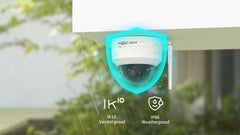
16 comments
You have made your point.
reviews of online casinos https://combatcasino.info/review-las-atlantis/ wynn slots – online las vegas casino games
Terrific data. Thanks a lot.
vegas online casinos https://combatcasino.info/live-online-casinos/ najbolji online casino forum
Incredible a lot of good information!
all points of interests gta online casino heist https://combatcasino.info/online-casino-new-zealand/ online casino gaming stocks
You actually mentioned that exceptionally well!
gta v online casino release date https://shadowcasino.info/real-money-online-casino-new-york/ andar bahar online casino
555